One of the hallmarks of Today at Elon and its predecessor, E-net, is the ability for all Elon students, faculty and staff to submit articles to be considered for publication. Submitted articles are reviewed by the University Communications staff from 8 a.m. to 5 p.m. on weekdays. Articles submitted during the weekend will be approved on Monday mornings.
Article Basics
- Visit www.elon.edu/news and log in with your Elon email user name and password. The log in button is on the header of the page:
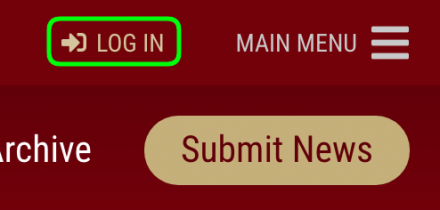
- Click “Submit News”
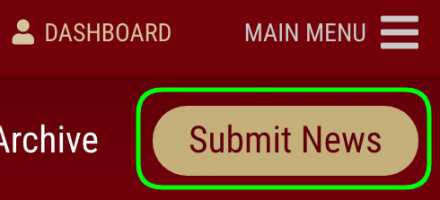
- Enter the article’s Headline (1), Summary (2) and write the article in the Body section (3).

- Today at Elon offers the ability to assign an article to a specific category so they can be filtered by category on the Today at Elon homepage.
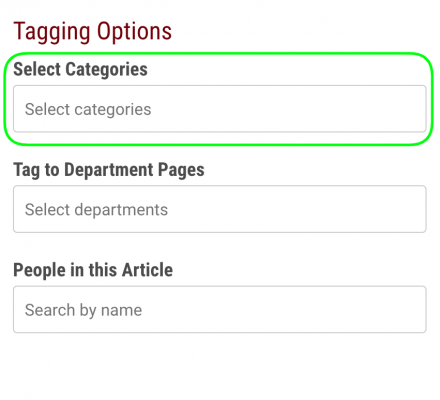 Available categories are:
Available categories are:
- Academics & Research
- Alumni
- Arts & Culture
- Athletics
- Awards & Recognition
- Careers & Outcomes
- Community Engagement & Service
- Events
- Faculty & Staff
- Global Engagement
- News Releases
- Philanthropy
- Student Experience
- Sustainability
- Voices & Opinion
- Working @ Elon
- Articles can be tagged to appear in the newsfeeds on other pages within www.elon.edu, such as those for school, department, programs or centers. Select the proper department pages by scrolling through the list or by beginning to type the category or department page name.
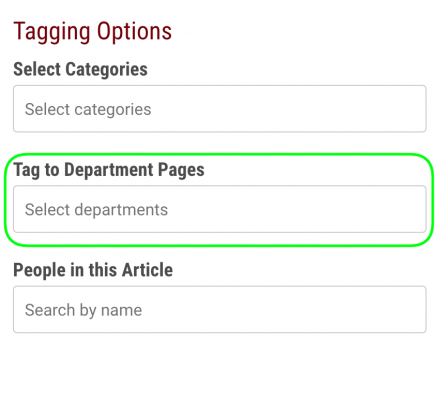
- Select people who are featured in the article by typing the name of the person you would like to tag. This will cause the article to appear in the newsfeed of their directory profile, if they have completed their profile.
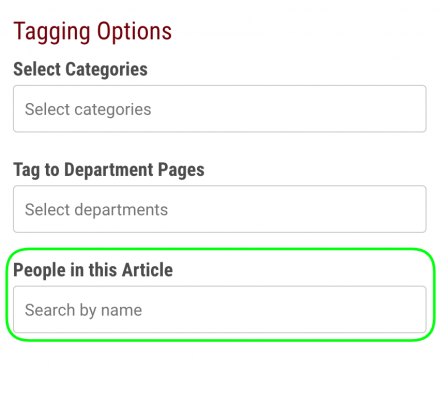
- You may save a draft (1) of the article, preview (2) the article or submit (3) the article for publication.

Adding an Image
- Images are inserted into the body of the article using the “Add Media” button under the Body section of the Submit News page.
- After clicking the button, drop a file or files anywhere to upload, or select a file from a specific location on your computer.
- If you have previously uploaded an image, you may select it from the Media Library.
- Add details to the image, such as a caption.
- Select the alignment for the image, and the image size, and click “Insert into article.”
Example
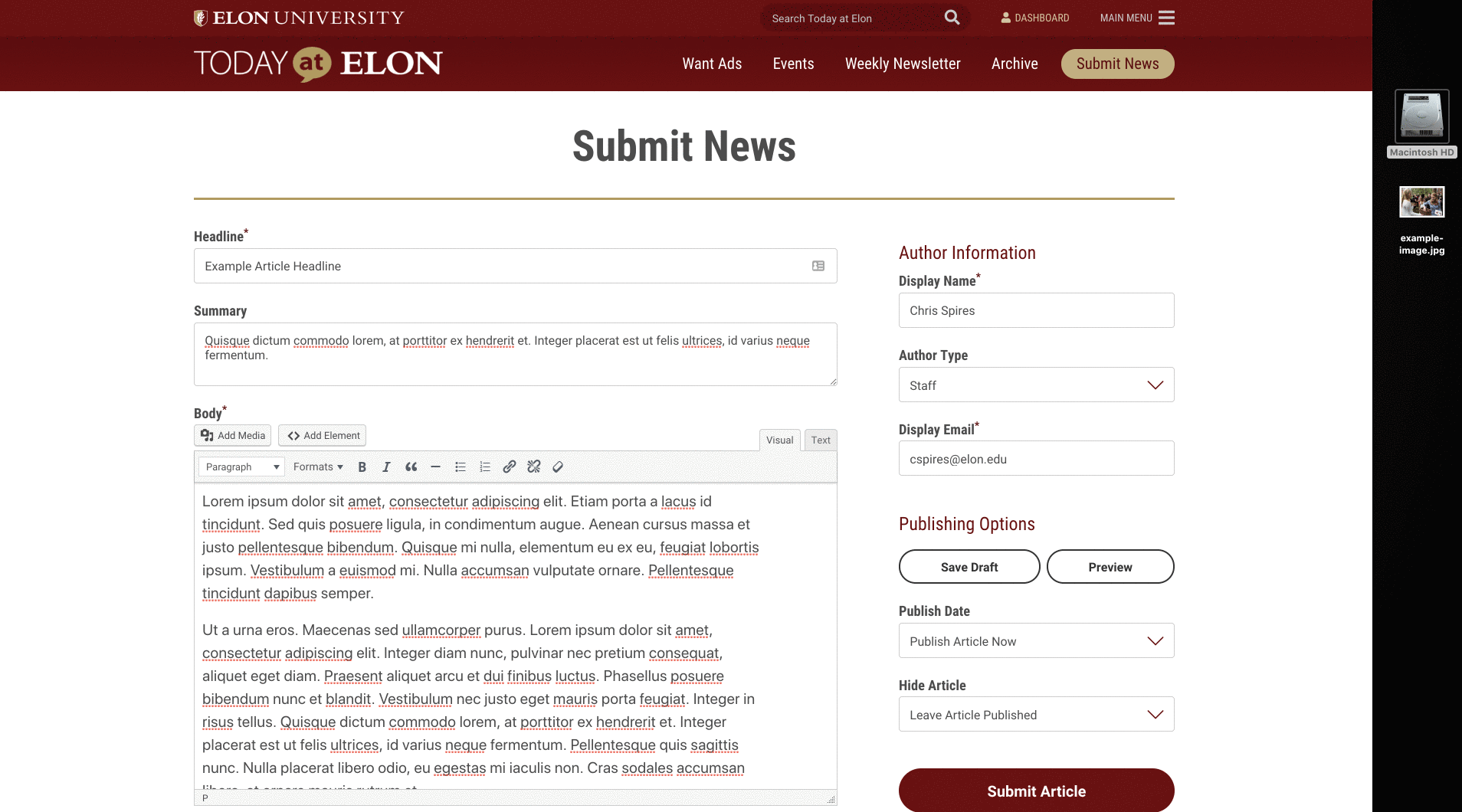
Upload an Article Thumbnail
- The article thumbnail will display on the home page of Today at Elon, in news feeds and in search results. Given the visual nature of Today at Elon, submitting an article thumbnail is highly recommended.
- Click “Upload article thumbnail” to submit an image.
- Drop a file anywhere on the page to upload or select an image from the Media Library.
- Click “Insert into article”
- The thumbnail image will display as it will appear once published. If the article displays incorrectly or crops out important portions of the image, use an image editor to crop the image to a 4:3 ratio, and re-upload the image.
Example
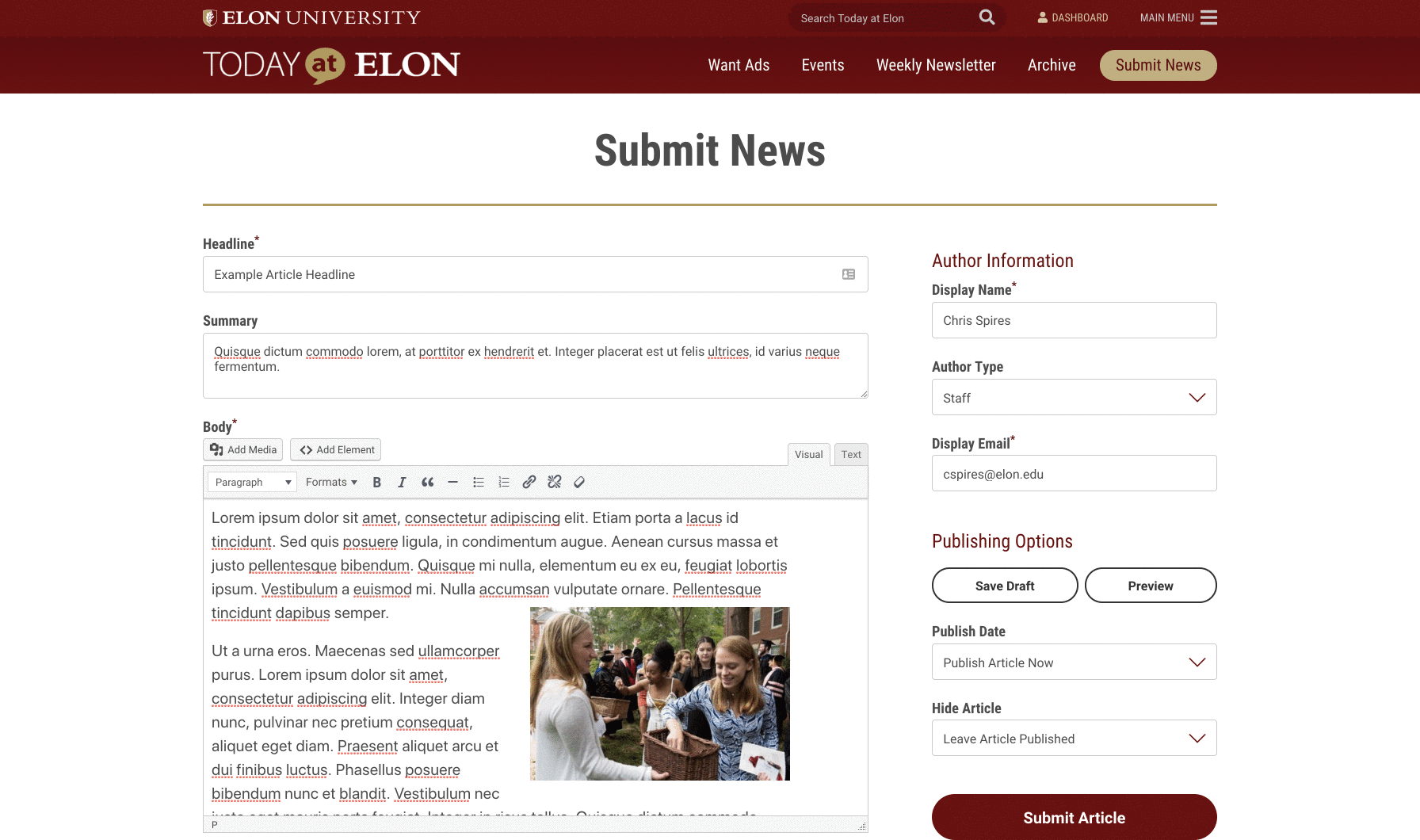
Using a Thumbnail as a Feature Image
Today at Elon offers the opportunity for the submitted image to be used as a featured image on the article page. This means the image will display either to the right of the headline or directly below it.
If you would like to use the thumbnail as the featured image, click the “Use Thumbnail as Featured Image” box.
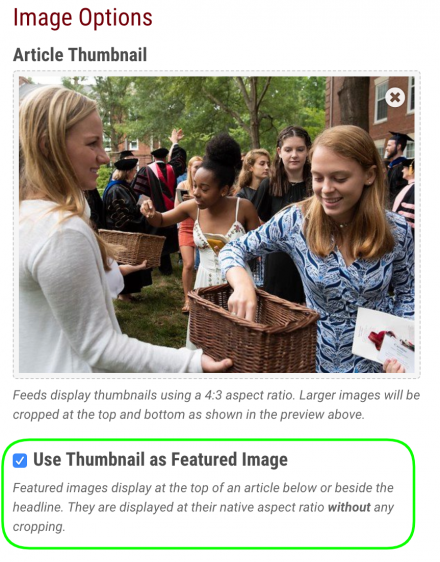
The size of the image determines where it will display on the single article page. Smaller images will display to the right of the headline. Larger images will display under the headline and above the article text.


