- Home
- University Communications
- News Bureau
- Faculty & Staff Professional Profiles
- Developing Your Elon Directory Profile Page
Developing Your Elon Directory Profile Page
These instructions are for editing your directory profile, including your personal and professional biographical information. If you are attempting to change your title, location, or contact information, please contact the Office of Human Resources at (336) 278-5560 or hr@elon.edu.
- To create content for your directory profile, first go to the Elon directory page. On the righthand side, click on the gold Edit Profile button and enter your Elon email username and password.
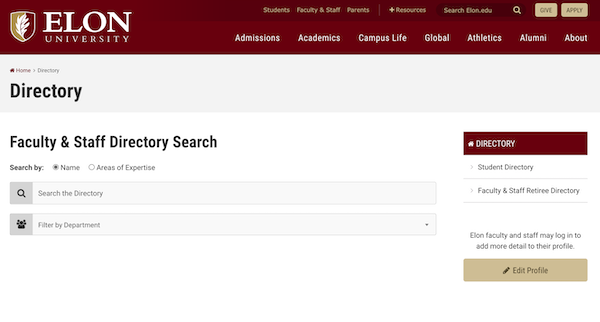
- When you are logged in, you will be taken to a page with a Brief Biography box. Write a brief bio here and click the Save button below the box. You may use the text formatting tools above the text box to bold text, insert links in your text, etc.
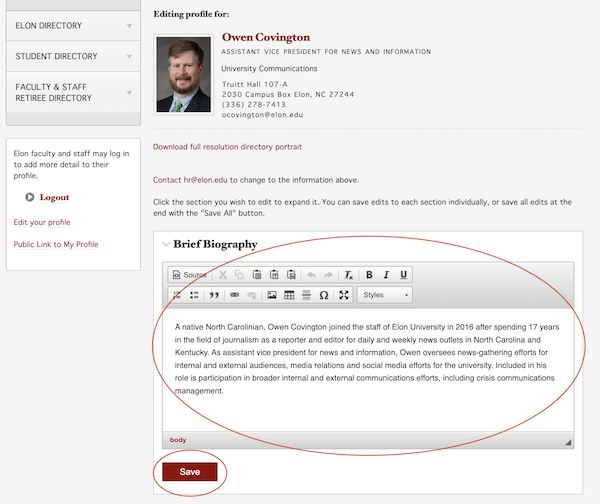
- After you’ve saved the Brief Biography, scroll down to find a number of additional boxes you may choose to fill out. Click on the arrows to the left of the box names to expand the boxes and input your content. All boxes are optional. You are not required to input text into every field, and some may not apply to your professional position.
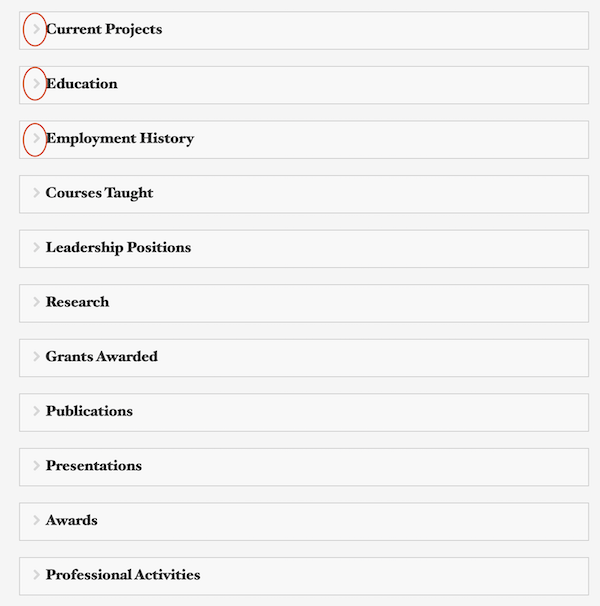
- For each box, input the content, format text as you desire, and click the Save button below the box. Then click the arrow to expand the next box you wish to use.
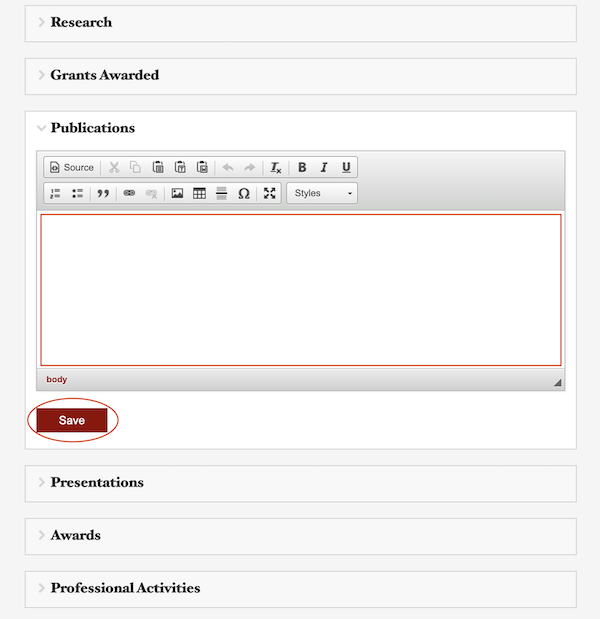
- When you’ve completed filling out all the boxes you choose to use, fill out the one-line Professional Expertise (optional), and input any Web links you wish to include in your profile. Put the name of the site you are linking to in the “Link Text” box and the URL below. You can create as many links as you’d like, using the Add Link button.
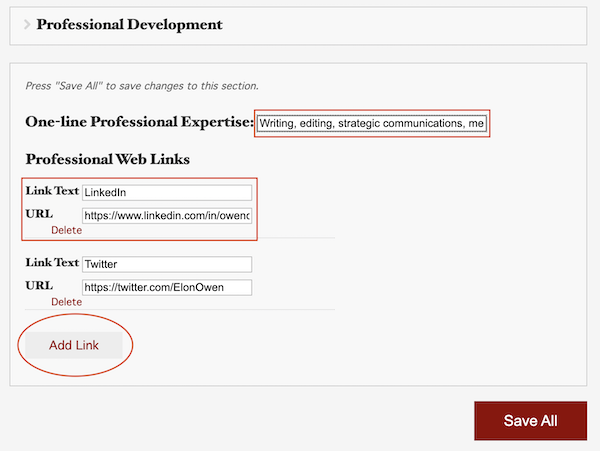
- When you’ve finished, click the Save All button. Now review your profile. If you’d like to make additional changes, click on the Edit your profile button to the right and repeat the process as described above.
If you have questions or problems, please contact the University Communications digital team at web@elon.edu.