YouTube Video
The YouTube Video Advanced Element allows you to embed a YouTube video with more options than WordPress’ built-in video embedding capability. Using this element, videos will be fully responsive and optimized for mobile viewing. It also allows you to modify the video size and alignment.
Example YouTube Video
Adding a YouTube Video
Place your cursor on an empty line in the Rich Text Editor body:
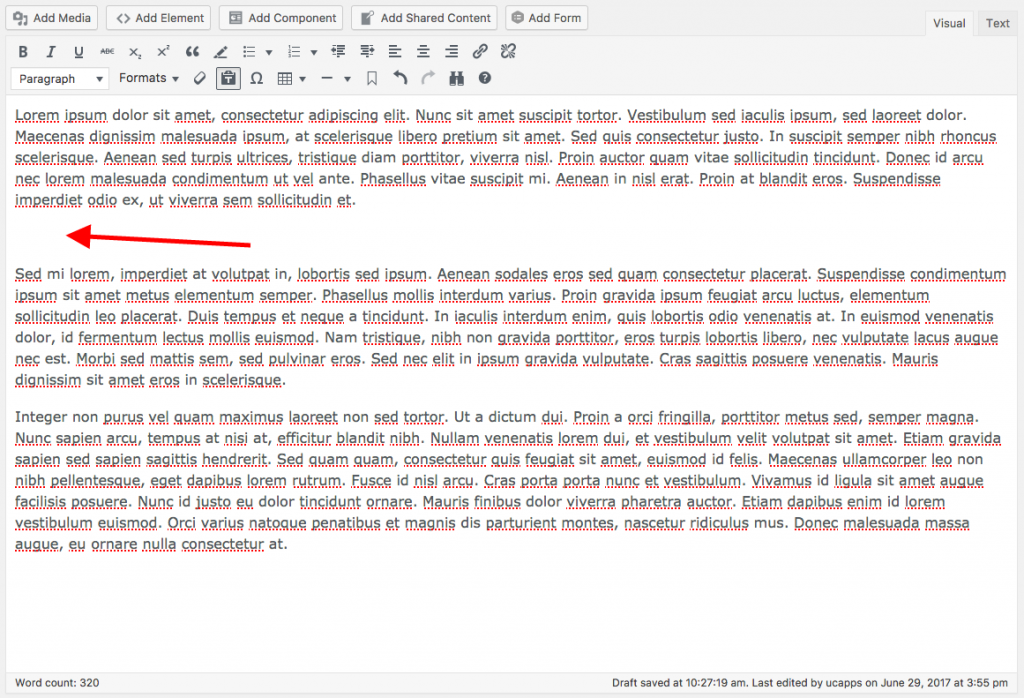
Click the Add Element button located above the Rich Text Editor buttons:
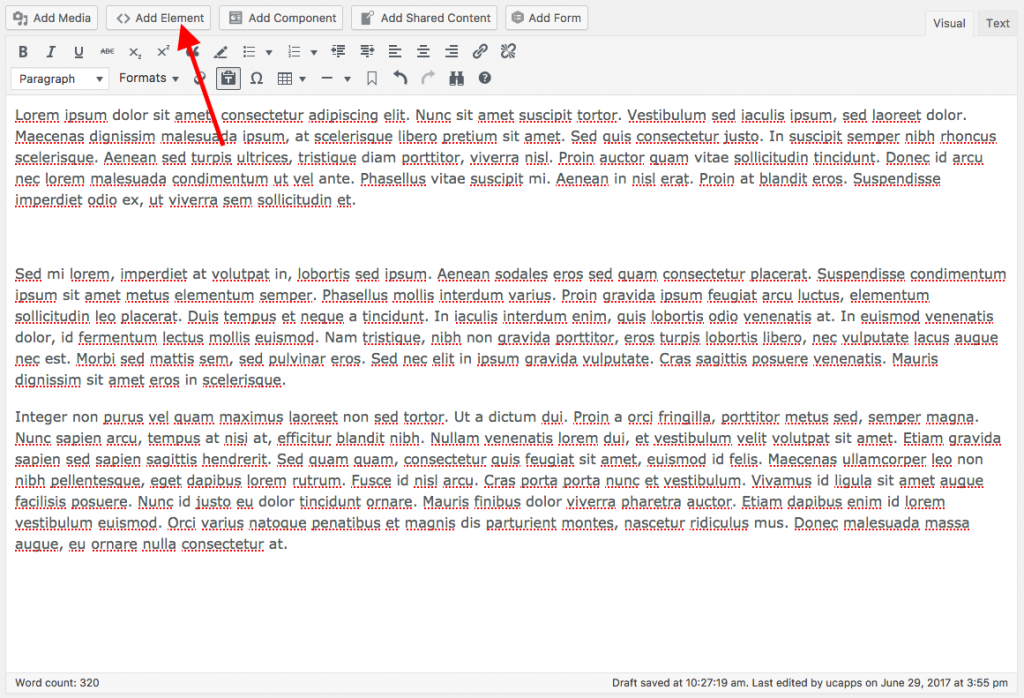
Click the YouTube Video icon in the Advanced Elements selection tool.
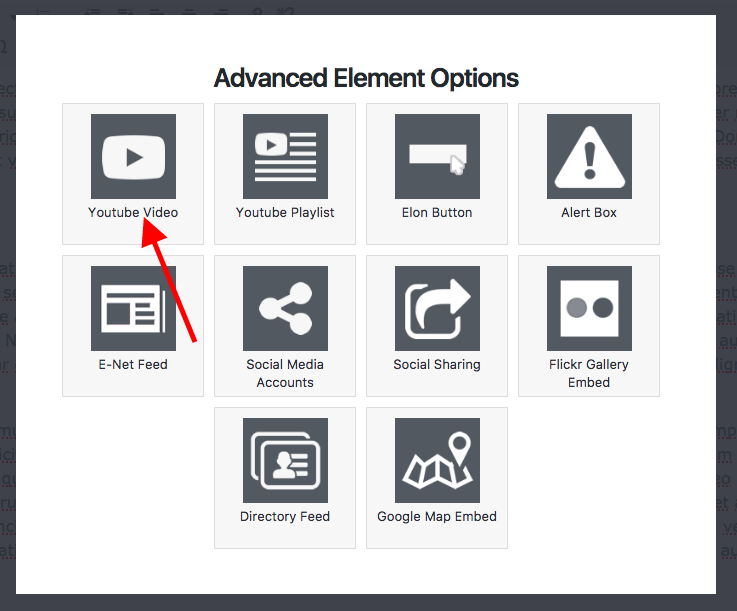
You will now be presented with several options for embedding a YouTube video. At a minimum, paste the video of the YouTube video in the YouTube Video URL field.
(Important: Only use the “watch” URL for a video, and not the other various formats such as the “embed,” “share” or “v” URL’s. For example, use: https://www.youtube.com/watch?v=icva_2Tm4_E, not https://www.youtube.com/embed/icva_2Tm4_E, or https://youtu.be/icva_2Tm4_E, http://www.youtube.com/v/icva_2Tm4_E)

Select any other options (detailed below) to customize your YouTube video embed. When you’re done editing your list, click the green Update Element button.
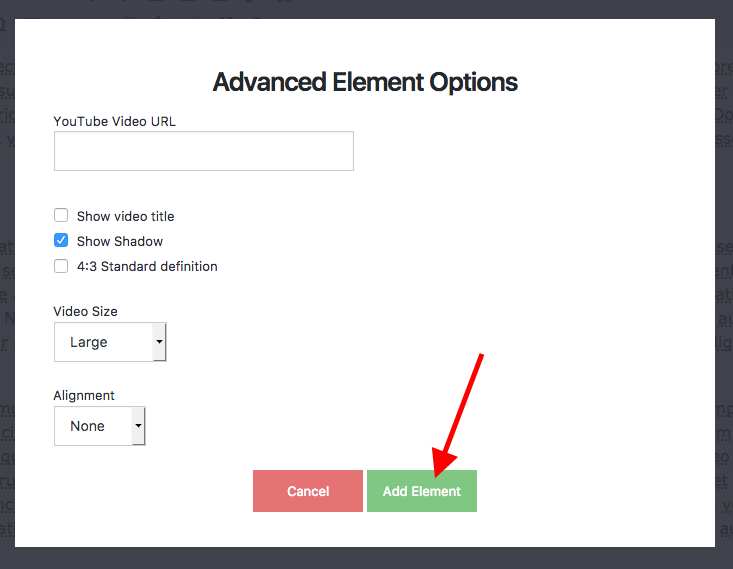
After adding the element, you will see a YouTube placeholder image display in the position where the list will be placed.
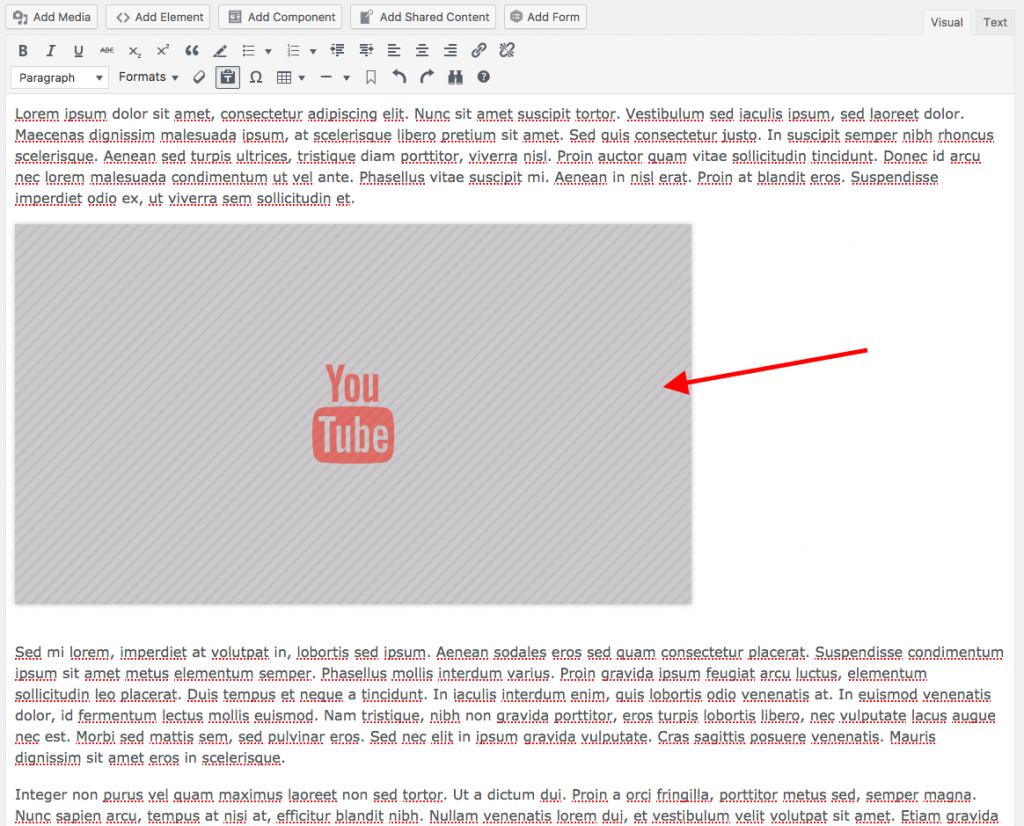
Detailed YouTube Video Options
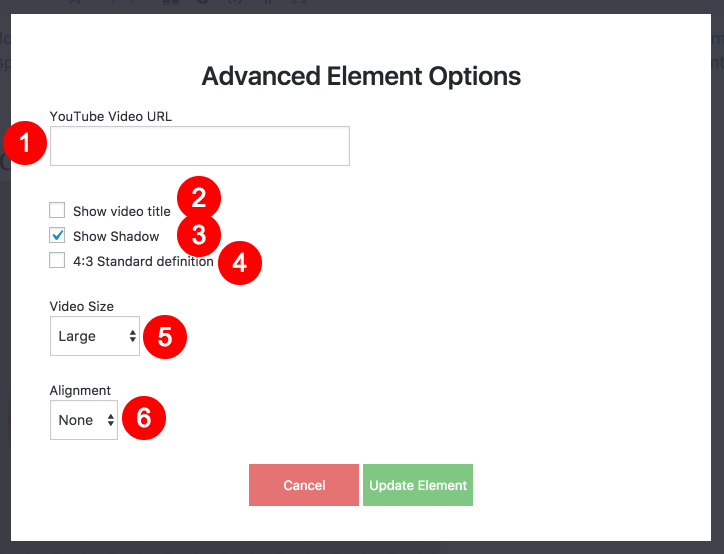
- YouTube Video URL: The URL of the video you want to embed.
- Show video title: Selecting this option will display the title of the video in the top left corner of the embed.
- Show Shadow: Selecting this option will display a subtle shadow around the video.
- 4:3 Standard definition: Selecting this option will alter the aspect ratio of the video embed.
- Video Size: The size of the video embed.
- Alignment: The alignment of the video embed.
Editing an Existing YouTube Video
To edit an existing YouTube Video embed, simply double click on the placeholder for the video you want to edit. The video element options will display, allowing you to update the settings as necessary. When you’re finished editing, click the green Update Element button to save your changes.