- Home
- Academics
- Office of the Registrar
- Student Planning
- Information for Advisors
Information for Advisors
How will this change advisement?
All of your advisee information will be in one place. By clicking on a student in your advising list, you can see and review their course plan by semester, see how they are progressing through their degree requirements, view grades, notes from previous advisors, and whether they have applied for graduation yet. You will also approve them for registration from this module, and you’ll be able to see what would happen if they changed their major.
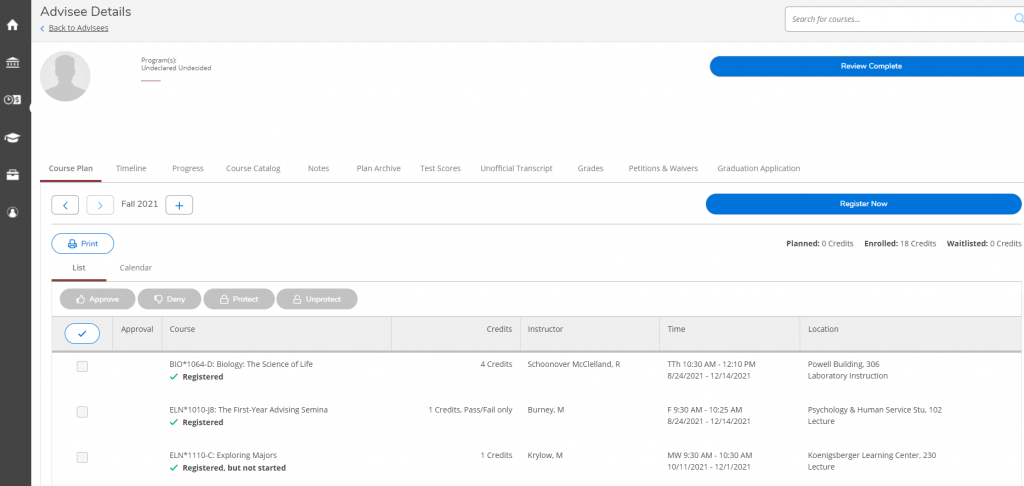
Frequently Asked Questions
How do I find an Advisee?
If you have been assigned specific advisees, you can view the list on the Advising Overview page under Daily Work. Advisees who have requested a review of their plan will appear first in the list. If you do not have any assigned advisees, or if you want to find a specific advisee within the list, you can use the Name or ID search box with option to search by student. You can enter:
- An ID number
- Advisee name in either first name last name or last name, first name format
- Portion of advisee name such as “Smi”
How do I view relevant info for a student?
Select the View Details button in the righthand column by an advisee’s name to view their course plan, current schedule, and progress toward their programs. You will be able to see all terms on the course plan regardless of whether they are available for registration.
How do I email my advisees?
Click on the Email All My Advisees link the in the upper right corner of the advisee list. This opens your email client and automatically populates the BCC field with your assigned advisees’ email addresses.
How do I view a summary of a student’s progress?
Select the Progress tab to review an advisee’s grade point average, degree, major, catalog, anticipated completion date, program description, in progress and planned credits, and requirements. Also from this tab, you can choose, View a New Program to see a student’s progress towards a different program.
How do I complete advisement?
You can view a list of proposed courses for an advisee by term on the Course Plan tab. Use the Advisement Complete button to complete the advisement process. This is required for the student to register for classes at their appropriate registration time.
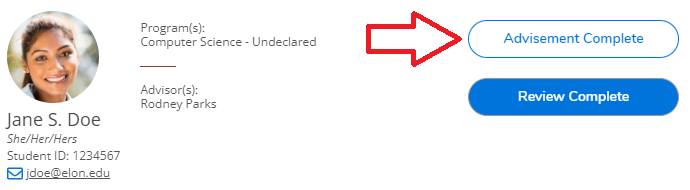
Which courses do I need to approve or deny?
Approving and denying courses is not required but does give a student a more comprehensive advising plan. You can approve courses for a term, regardless of whether or not they are available for registration. You are not required to approve or deny all courses at once. You will be unable to change the approval status for a past term. If an advisee moves an approved course to another term it will not remain approved.
How do I approve a course?
You can view a list of proposed courses for an advisee by term on the Course Plan tab.
- You can select Approve or Deny for any course.
- You can approve all course or deny all courses for a term by using the radio buttons in the header bar
- If you want to make notes about approval or denial, use the Notes tab.
- You can change between Approve or Deny on any course at any time.
- Once you have completed the approval process for all desired terms on the plan select Review Complete so that the advisee no longer has the review indicator in your advisee list.
- Review Complete creates an archive of the student’s plan but does not approve the student for registration.
Can I print a schedule?
Click on the Print button in the upper right corner of the Course Plan. This opens the print preview of an advisee’s schedule in a new tab.
Can I see if a student has applied for graduation?
To see the graduation application for an advisee, select one of the advisees and then select the Graduation Application tab. This view shows the advisee’s graduation application for each program.
Where can I see a student’s grades?
To see the student’s view of their grades, select one of the advisees and then select the Grades tab. This view shows the student’s grades for enrolled courses by term.
How can I keep and view history of a course plan?
Each time you complete a review of a course plan, a notification is generated that indicates the review is complete and asks if you would like to archive the reviewed course plan. If you select Archive, Colleague preserves the course plan as it is and generates an entry that is displayed on the Plan Archive tab. If you select Cancel, no snapshot is taken. When you want to view an archived course plan, select one of the advisees and select Plan Archive tab. A list of all the archived course plans will be displayed. Click the Download PDF link for the version of the course plan you want to view. When prompted, open the PDF to see the details of the course plan at the time it was archived.
How can I view notes to and from a student?
Select the Notes tab to view notes to and from an advisee. All notes made for the student’s plan are listed. When an advisee sends a note, an advisor will receive an email notification.